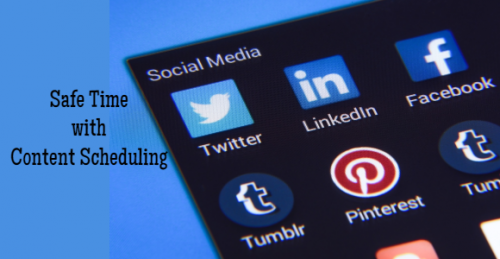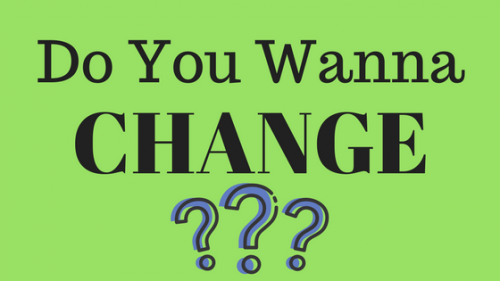6 ways to save time scheduling content for social media
scheduling content
1. Create a posting schedule scheduling content
Instead of selecting a time for every single post you’re scheduling, several social media management tools allow you to create a posting schedule that can help take all that hassle away. (We use smarterqueue for it).
Your posting schedule is a schedule of your preferred posting times. Whenever you schedule a post, the post should fill up the next available time slot on your posting schedule.
Pro tip: Your posting schedule is unique to each of your social media accounts. As your best times to post for each social media platform is likely different, this will allow you to create unique posting schedules for each social media accounts.
2. Use a browser extension
With a browser extension, you can easily schedule any great content you come across online.
Most social media management tools have one. They will enable you to do powerful ways of scheduling.
Schedule from the web
Whenever you come across an article that you think your audience might like, click on the extension button on your browser. You’ll see in your management tool a composer. From there, you can select the social media accounts you want to share to and customize the post for each social media platform.
Schedule from within an article
Here’s an even faster way to schedule a post once you find an article worth sharing.
If you want to attach an image to your post, hover over the image (that you see in the best management tools) and you’ll see a button appear on the image.
If you want to share a quote from the article instead, highlight the quote, right-click, and you can share the selected text.
Schedule retweets from Twitter
Finally, you can often even schedule Twitter retweets from the platform directly.
When you have a browser extension installed, you’ll see an additional button at the bottom of tweets.
When you click on it, you’ll see the composer again but this time with the tweet you want to retweet. You can add a comment (optional) or the retweet will appear as a native retweet on Twitter.
3. Select a suggested media
Here’s one of our unique and most-loved features: Suggested media. (I don’t know if you’ll find it other tools — this I use a lot in Smaterqueue)
Whenever you drop a link into the Smarterqueue composer (or whenever you use the Buffer browser extension), we’ll automatically pick up the images on that website and suggest them to you.
There’s no need to download an image from a website and upload it to your post again.
For scheduling to Twitter, Instagram, and Pinterest, you’ll see some suggested media below the message box. Simply click on any to attach it to your post. You can include up to four images for Twitter and one for Instagram and Pinterest.
For Facebook, LinkedIn, and Google+, you’ll see a link preview instead — how your post will look like when you share the link on the social media platform directly. If the website has multiple images, you can choose an alternative image by using the arrows on the image.
Pro tip: If you prefer to attach an image to your Facebook, LinkedIn, or Google+ post instead, click on “Replace link attachment with image or video” to see the suggested media.
4. Schedule on the go
What if, while you’re commuting or taking a lunch break, you find a great content that you want to share to your brand’s social media profiles?
If this happens to you often, you might find a social media management app handy.
With an app (you find Android and iOS apps everywhere) installed on your phone, you can share from most apps such as the browser or Pocket.
5. Have a list of your favorite websites
A big part of scheduling content for social media is finding and curating the content. It can be challenging to “simply” find content whenever you want to.
Where do you go to find content?
One of my favorite tips is to create a list of your favorite websites that you know produce great content.
Once you’ve found them, pop them into your list.
Whenever you find an article that you want to add to your queue, add it and customize the message. (The title of the article isn’t the best for engagement and, in turn, reach.)
6. Reshare your top content (with a twist)
The last way to minimize the time it takes to schedule content is to re-share your top content (with a twist!)
Because of the algorithmic timelines, not all of your followers would have seen all your posts. So it makes sense to reshare some of your best posts for those who might have missed them. And since those posts have done well recently, they would likely do well again.
It’s best to write a new message for your posts to keep things fresh and engaging. You could even change the media (though sometimes it’s the media that helps a post do well). This is especially important for Twitter since they have tightened their rules on sharing similar content.
Over to you: How do you save time while scheduling for social media?
While scheduling content for social media is a fun task for social media managers, it can get quite time-consuming at times. I hope the tips I’ve shared in this post can help you speed things up a little.
It’ll be great to learn from you, too. What tips and tricks do you use to minimize the time it takes to schedule content for your brand’s social media accounts?